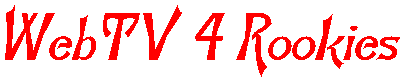
USING HTML IN WEBTV EMAIL 
On The One Hand...You can really jazz up your email by using HTML. Adding music or an image to your signature file, or a link to your home page can liven things up a bit, and allows you to add a more personal touch. On the other hand, the more you put into an email, the longer it takes for the recipiant to open, so be careful to not go overboard if you want your emails to actually be read. WebTV email messages are composed of three parts. The first is the heading, where you place the recipiants address, and the subject of the message. Don't try putting any HTML tags here, it won't work. Next is the Body of the email. This is where you write your message. You can use HTML here by writing your letter as an HTML document. Finally, we have the Signature File. If you want something displayed in all of your emails, this is the place to put it. While you can easily use HTML in the body, we'll be discussing how to use it in your signature file. Once you get that down, it'll be easier to write messages in HTML in the body. To access your signatue file, choose the SETTINGS link on the left hand side of your Mail List. When you go to the Settings screen, you'll see a list of options. Choose SIGNATURE. The screen that pops up will have a text box. This text box is our play ground : > 
A Few TagsThe VERY FIRST thing you'll place in the text box is the opening <HTML> tag. Make absolutely sure that nothing comes before this tag, not even blank space.This is VERY important. Follow this tag with a closing tag. It's the same thing except it has a slash: </HTML> Your textbox should now look like this: Everything you type should now be placed between these two tags. 
A Little Music Please...You can add music to your email by using the <EMBED> tag. But first, you need the web address of a sound file. You can find midis to use at Place the address of the song you're using inside the embed tag like this:
Now here's how our textbox should look once we write the EMBED tag. Notice how we placed the Embed tag between the opening and closing HTML tags? Everything goes between the HTML tags! Always! Repeat after me...Everything goes between the HTML tags. Always!

Images OR LinksSo now we have sounds, how about an image? You can place an image by way of an IMG tag which contains the web address of the image you want displayed. The IMG tag looks like this.
Here's the textbox example
Creating a hyperlink is really pretty easy. A hyperlink is a word or words that usually shows up as a different color than the text around it, and when you click on those words, you go to another webpage. Set this up by placing link tags around the words you want to act as a link. Let's say that I want to ceate a link to my HTML 4 Rookies Tutorial. I would begin by writing my text.
Now, I decide which words to use for the link. I'm going to use the words "HTML 4 ROOKIES", so I'll enclose these words between opening and closing link tags. The opening link tag contains the address of the web page that I'm creating the link to.
Always place your urls (web addresses) inside quotation marks. Here's the way it will look in your textbox.

Images AND Links
Now you can create links and place images. How about using an image AS a link. We can do that by using HTML and placing our IMG tag between our opening and closing link tags. Here, let me show you.
Notice how the image tag is neatly nested inside the link tags? That's really important. Also look at the two addresses in the two tags. The addresses are different because one is the url of the image, and the other is the url of the page I want the person to go to when he or she clicks on the image

Where's The Beef?
This has been a real brief introduction to a few of the tags you can use in webtv email. If you'd like to learn more about HTML you can visit WebTv 4 Rookies sister site,
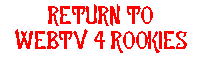

|
