|
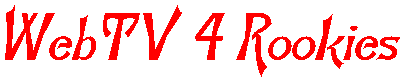
The WebTv Keyboard

At first glance, the webtv keyboard might look like a smaller version of a normal computer keyboard. It has it's similarities, but there are also some significant differences. I'll try to explain a few here. we'll look at the classic keyboard first, then the plus. The webtv keyboard is unique for two reasons. First, it isn't attached to the terminal in any physical way. Being a remote control unit gives the keyboard a flexibility lacking in computer keyboards. Put it on the coffee table, rest it on your lap, take it to bed with you, the keyboard works fine anywhere as long as it is pointed towards the Webtv. Secondly, the webtv keyboard is unique because it was designed specifically for surfing the web, and has special keys which make your journey much more pleasant.

The Classic
Let's take a look at some of the special features your keyboard offers you. We'll begin at the upper left hand corner, and work our way to the right along the top row of keys.
The POWER key is fairly easy to understand. press it, the unit turns on. Sometime in the wee hours of the morning, you can press it again to turn the webtv off. Next you'll see a series of keys that have an F folowed by a digit. (F1, F2, F3, etc. ). These are FUNCTION keys and you can use them to set shortcuts to your favorite website.
You do that in your favorite folders section, which can be accessed by pressing the FAV key. Next is the HOME key which immediately brings you back to the Webtv Home Page. Next to the HOME key is the SEARCH key. Pressing SEARCH will send you to the Excite Search Engine, which you can use to search for pages about specific topics. Pressing the MAIL key brings you to your mailbox. The FIND key is a pretty handy little deal. Let's say that you're looking through a huge web page to find a certain name. Just hit the FIND key, type in the name (Or word) and press the FIND button on the screen. You'll quickly scroll right to that word or name, which will be highlighted. Pressing the INFO button causes a small box to pop up on your screen which gives you the exact web address of the page you're looking at.
Now suppose you have a web page you want to go to, and you already know the address. Simply press the GOTO button and type in the url of the page. Off you go! Now you're at the page you just used goto to get to, and it's a really jammin page that you think you'll want to visit again. You can save it in your favorites folders by pressing the SAVE key. Imagine now that it's such an incredibly awesome page that you just have to show your friend, Spike, In detroit. Just press the SEND key and enter Spike's email address into the little Box that pops up. PRESTO! The page is in Spike's mailbox before you can say Ten Inch Nails.
Now working our way down the right side of the keyboard, we see the DELETE key. The delete key is used when you type text and make a goog. When you press Delete, one character is erased to the left of the cursor. Hold the key down, and it just keeps erasing.
The EDIT button activates your cursor before you type in a text box. The BACK key returns you to the last page you viewed. You'll probably use the RETURN key more than any other key. The white lettering is worn off of mine now. (No problem, I can find it in the dark!). The RETURN key Activates a highlighted link or command. Hitting the RETURN button is the webtv user equivilant of clicking. Click on links by using the ARROW keys to move the yellow highlight box onto a link and hitting RETURN. The SCROLL keys quickly move the page up and down. The OPTIONS key, on the bottom of the keyboard, Displays a panel which contains options such as Find, Info, Goto, Save and Send. If you choose to display Advanced Options, you'll also get a Reload button and a Hang-up option. You can add these by going Home and then choosing the Setup link on the Webtv Homepage. the RECENT button gives you a pop up window that shows the last 12 pages you visited. Now skipping over to the bottom left hand corner, we notice the CMD key. You'll use CMD in conjunction with other keys to cut and paste.

The Plus
The WebTV Plus Receiver keyboard may include some additional keys. Here are a few:
The WEB key turns the WebTV system on and off.
The TV key turns the TV on and off.
The MUTE key turns the TV volume on and off.
CODE SET programs the keyboard for universal TV control.
The TV/WEBTV SLIDE SWITCH changes between TV control and Web control.
TV/VIDEO switches among the different video inputs that can be displayed on the TV.

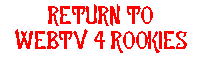

|